It has been a while since Microsoft released their machine learning based noise suppression for Microsoft Teams. With this setting available all background noise like shuffling papers, slamming doors, barking dogs, and so on are effectively reduced. This technology has quickly fallen into our pattern of use - which in turn has led to expectations of finding this in the meeting rooms
The new hybrid workspace is the hottest trend right now. At any time, a hybrid workplace will consist of both remote workers and in-office workers. Synchronizing these groups of employees into a cohesive, collaborative unit can be quite a challenge in order to not leave one group feeling anonymized or voiceless.
Microsoft Teams rooms should bring organizations closer to the ideal of hybrid work giving remote side workers the same opportunities to actively participate in the meeting. We see constant developments to support this, like the recent Front Row Layout for meetings.
As a remote worker, I often find unintentional noise from meeting rooms to be the biggest disturbance in meetings. This can be all from paperwork, pens and fingers drumming on the table, cups and cutlery, small talk and meeting in meetings. I am therefore happy to finally see machine-based noise cancellation available on the Teams Rooms System.
When in a call, settings for noise suppression are now found on the meeting room controller:
 |
| Click on the image for a larger view |
Teams offers three levels of noise suppression to help keep meeting participants focused. These settings can be changed at any time. For the Teams desktop app and iOS, the settings carries over to the next meeting or call once they are changed. This is not yet the case for Teams Room System.
The noise suppression feature can be enabled or disabled on the Teams Room Device by use of the NoiseSuppressionDefault variable found in an XML Configuration file as described here.
 |
| Click on the image for a larger view |
The article describes several settings and how these can be implemented on devices in small and large scale. The documentation does not state how to set Low or High as the default setting. This has been discussed in this Twitter thread, where @MauroB94454117 states that the code implemented is ahead of documentation at this time. The documentation is missing the part on how to force noise suppression to Low or High settings. This is done with the following variables in the XML file which are tested and found Ok:
0 = Off
1 = Auto
2 = Low
3= High
The following XML file gave me the highest level of noise suppression as the default state:
These are small steps to a better hybrid workspace in the modern workplace!
Hardware based noise suppression
Normally updates of firmware and software brings new features and better security, but it also seems to introduce new unintentional problems - or "features". There are information in the community stating that the Logitech Rally Cameras might get problem with exposure and focus after updating. You can read about this on a fresh twitter message dialogue from Matt Ellis, Ilya Bukshteyn and Randy Chapman:
15.08.2022 - Video demo
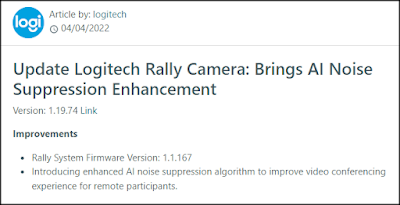


No comments:
Post a Comment