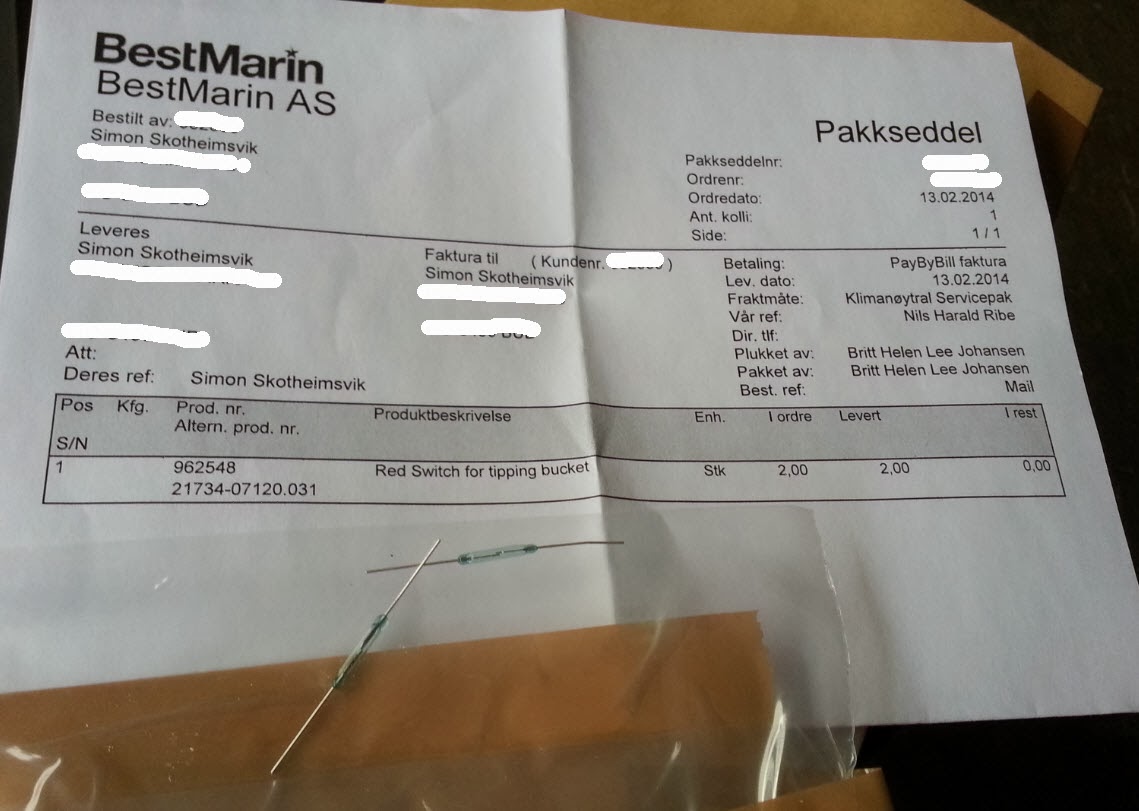Lync Client Version
In order to connect to the Lync Server 2013, you need to update your Lync for Mac with Update for Lync for Mac 2011 - KB2909662If you have upgraded to Yosemite, you need to update Your Lync for Mac with Update 3007876 for Lync for Mac 2011 - KB3007876
The update will also bring some New functionality to the stage as described in Office Blogs.
CA Root Certificate
If you are using a self-signed certificate from the in-house local CA Certificate on the Lync Front End server, it is likely that you have to install the CA root certificate on the MAC client (because you haven't made the MAC client a member of the domain). You will receive the following message when logging in to the Lync for MAC client: "Sign in to Microsoft Lync failed because the service is not available or you may not be Connected to the Internet".You can verify that this is related to the certificate by trying to axess the interal URL for DialIn in Safari. This will give the following error message related to the certificate:
In order to fix this, you can download and install the Root CA from Your internal CA. Do this from the CERTSRV web of your in-house CA:
 |
| 1. Click on "Download CA Certificate" |
 |
| 2. Open the downloaded Certificate |
 |
| 3. Add the Certificate to your System Key Chain. |
 |
| 4. Verify the change in your key chain |